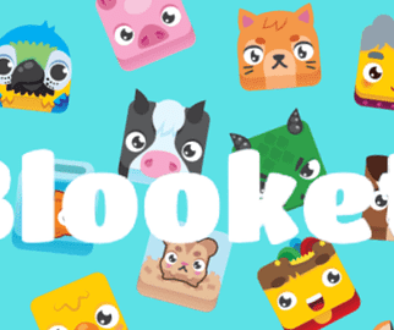Automating Excel Spreadsheets with Python
For many years, Excel spreadsheets have been the preferred tool used by professionals and corporations to arrange and examine data. However, the requirement for automation has grown as data volume and complexity increases. Python programming, a flexible language that has become incredibly popular recently, holds the key to the solution. For professionals looking to improve their proficiency and efficiency when handling data-related activities, Python Training can be a good option for them. We’ll look at how to use Python to automate Excel spreadsheets in this blog. However, let’s first define What is Python Programming.
Table of Contents
What is Python Programming?
Python is a versatile and friendly programming language known for its readability and simplicity. Python’s clear syntax, designed with clarity in mind, makes it approachable to novices while being powerful enough for pros. Its versatility shines through a plethora of libraries, facilitating complex jobs in fields including data analysis, machine learning, and web development. Python code runs across different operating systems because it is platform independent. Its community-driven attitude encourages cooperation, assuring a steady stream of advancements.
Setting Up Your Environment
Getting your Python environment ready for Excel automation is a straightforward process that begins with installing Python from the official website, ensuring it’s added to your system’s PATH. Opt for a dedicated code editor like Visual Studio Code or PyCharm to enhance your coding experience. Consider creating a virtual environment within your project directory, ensuring a clean setup and efficient dependency management. Next, install essential Excel libraries – Openpyxl and Pandas – using the pip package manager. To validate your installation, create a simple Python script with a print statement and execute it from the command line. This process ensures your Python environment is correct, setting the stage for seamless Excel automation.
Automating Basic Excel Tasks
Let’s explore some essential techniques for automating basic Excel operations using Python.
1.Reading and Writing Excel Files
Python modules such as Openpyxl and Pandas make it simple to read and write Excel files. You can read data from Excel spreadsheets into your Python environment and vice versa with just a few lines of code. This feature is critical for data extraction, transformation, and loading (ETL) procedures.

2. Data and Cell Formatting
You can dynamically format Excel cells using Python. Excel sheets can look better visually by applying different formats, like font styles, colours, and number formats, to individual cells or full columns. This also helps to ensure consistency in data display.

3. Worksheet Creation and Modification
Python allows you to create new worksheets and change existing ones within Excel workbooks. This feature is helpful in organising data into numerous sheets, making enormous datasets more manageable and understandable.

4. Excel Looping Through Data
Python’s looping techniques, such as the ‘for’ and ‘while’ loops, let you efficiently cycle across Excel sheets’ rows and columns. Processing massive datasets, carrying out computations, and implementing conditional actions all require this capacity.

Automation with Conditional Statements
1. Putting IF Statements into Action
Python’s IF statements are essential in automation since they allow you to execute specified code blocks if a specific condition is met. This feature is convenient when you require Excel to respond differently based on the contents of cells or columns.

2. Automating Processes of Decision-Making
Conditional statements allow your Excel automation to function more autonomously by allowing the spreadsheet to make decisions on its own. To guarantee accuracy and efficiency in your data management procedures, you can, for example, automate the classification of data, highlighting certain items that match or deviate from predetermined conditions.

3. Handling a Variety of Situations
Python’s logical operators (AND, OR) enable you to effectively manage complex circumstances. You may design elaborate decision trees by combining these operators with IF statements, ensuring that your Excel automation responds appropriately to a variety of data conditions.

Conclusion
Learning Python for Excel automation becomes a useful skill set as companies and professionals struggle with ever-growing numbers and complex data analysis. Automating Excel activities guarantees accuracy and saves time. Programming & DevOps Courses frees up professionals to concentrate on extracting valuable insights from their data instead of getting bogged down in the complexities of processing data by hand.